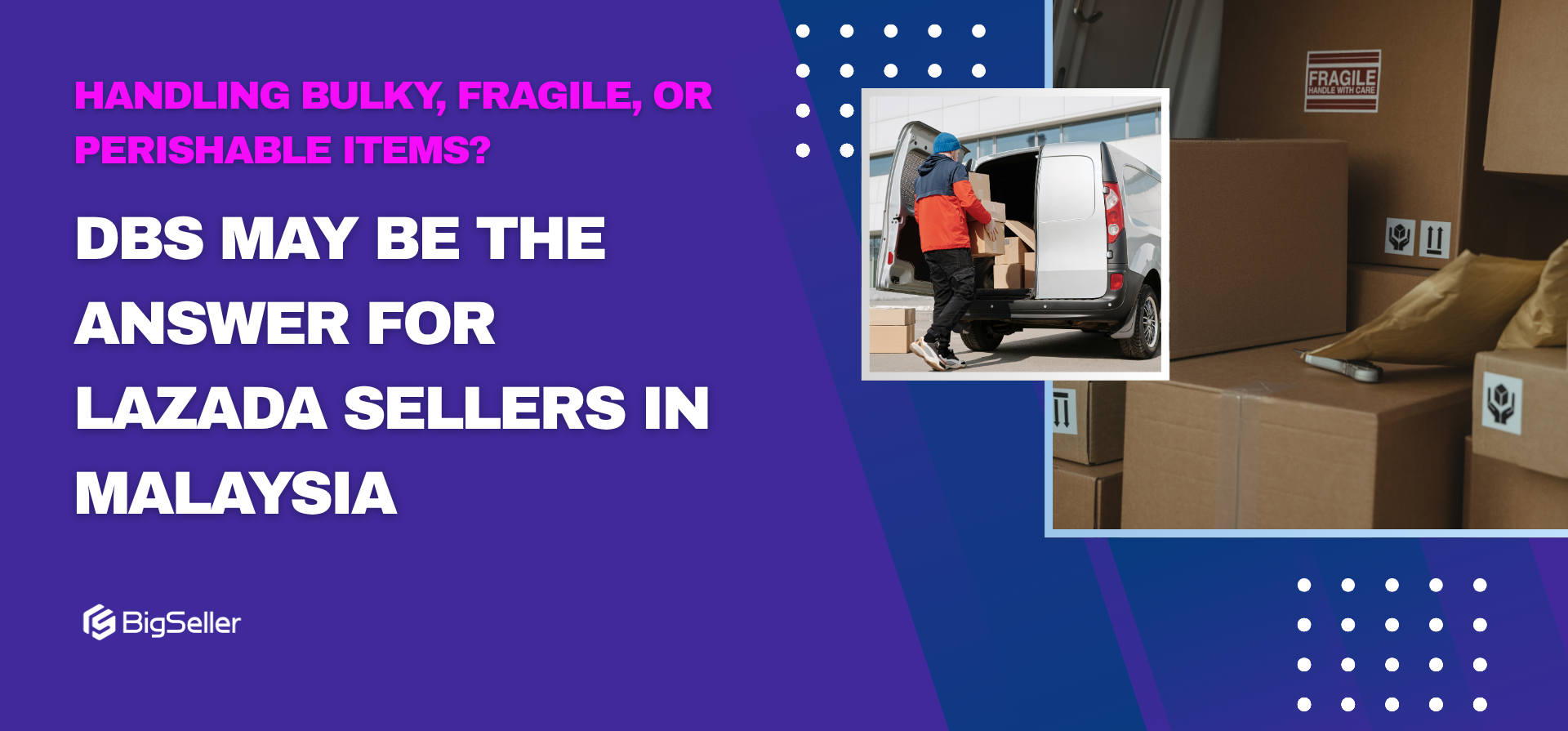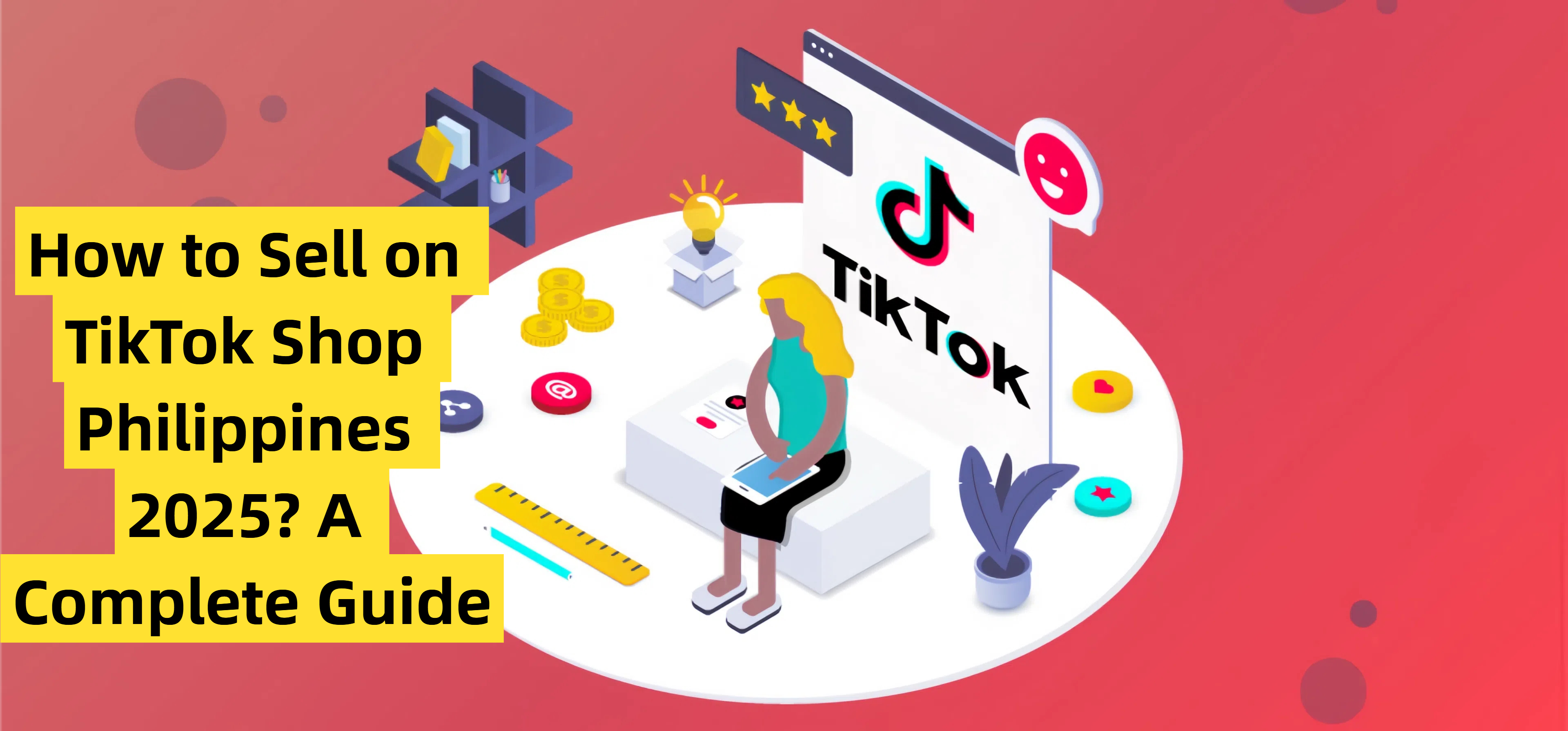How to Use TikTok Shop Auto Rules to Manage Returns and Refunds Efficiently
Erra 17 Jun 2025 09:04ENCopy link & title
Managing return and refund requests can be time-consuming, especially when you're handling multiple orders daily. To streamline this process, TikTok Shop offers Auto Rule Settings that helps sellers save time, minimise manual work, and maintain consistent buyer experiences.
In this guide, we'll walk you through how to set up auto rules for returnless refunds, auto-approved refunds, and order cancellations, plus tips on how to avoid common mistakes.
What Are TikTok Shop Auto Rules?
TikTok Shop’s Auto Rules are settings that sellers can use to automatically handle refund or cancellation requests from buyers. Instead of manually reviewing each request, the seller can set specific conditions like the product’s price, the reason for the return, or the type of product. If a buyer’s request matches those conditions, the system will automatically approve it. This helps save time and reduces the need for the seller to approve every request one by one.
Setting Up Auto Rules for Returnless Refunds
Returnless refunds let buyers get their money back without sending the product back to you. This is helpful when the product is cheap or damaged and it’s not worth the shipping cost to take it back.
How to Create a Returnless Refund Rule:
1. Go to your TikTok Shop Seller Center, and open Orders > Fulfillment Settings.
2. Click on the Returns and Refunds tab.
3. Under Returnless Refund, click ‘To Create’, then Add New Rule.
4. Fill in the details for your rule:
-
Give your rule a name.
-
Choose the return reasons that qualify (e.g., wrong item, minor defect).
-
Choose which product categories the rule applies to.
-
Set a refund amount limit (TikTok recommends no more than RM10).
-
Choose when the rule should start working.
-
Limit how many times a customer can use this rule.
5. Click Confirm to activate it.
6. You can switch the rule on or off at any time.
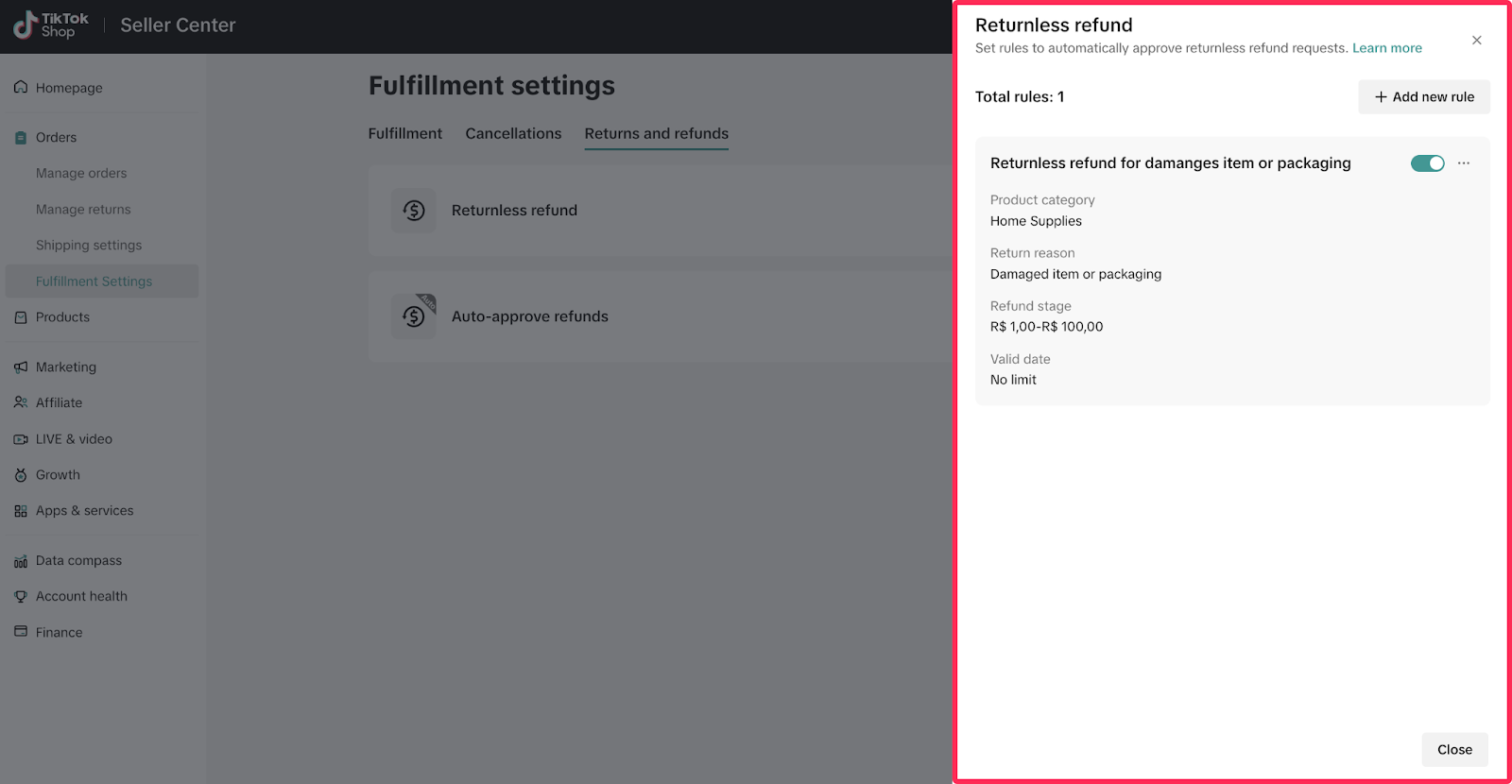
Setting Up Auto Rules for Auto-Approved Refunds
This option automatically approves a buyer’s refund request if it meets certain conditions without needing your manual approval.
Unlike returnless refunds (where the buyer keeps the item), auto-approved refunds can include both returns and refunds. So, depending on the reason and your rule, the buyer may or may not need to return the item.
How to Create an Auto-Approved Refund Rule:
1. Go to the Orders > Fulfillment Settings in your TikTok Shop Seller Center.
2. Open the Returns and Refunds tab.
3. Click ‘To Create’ under Auto-Approved Refunds.
4. Click Add New Rule, and fill in the following:
-
Policy name – Give your rule a clear title.
-
Accepted refund reasons – Choose reasons that you’re okay with auto-approving (e.g., wrong item sent, packaging damage).
-
Product categories – Select which types of products the rule will apply to.
-
Refund range – Set a limit on the refund amount (e.g., not more than RM10).
-
Effective date – Choose when the rule starts working.
-
Limit per customer – Set how many times one customer can benefit from this rule.
5. Click Confirm to save and activate the rule.
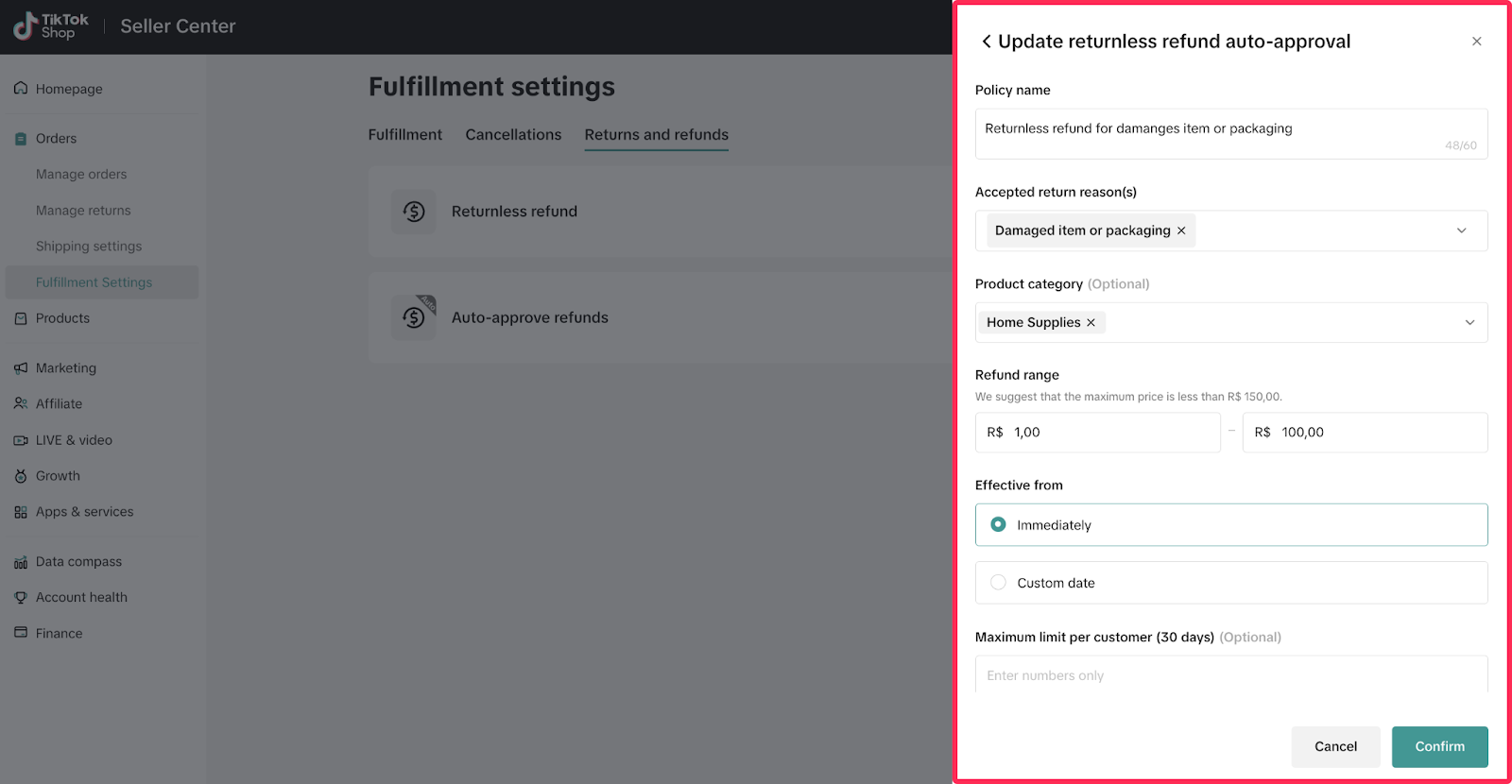
Setting Up Auto Rules for Order Cancellations
Cancellation rules automatically approve certain cancellation requests from buyers, without needing to check and approve them yourself. This helps you save time, avoid manual review, and prevent arguments with buyers over small orders.
How to Create a Cancellation Rule:
1. Go to Orders > Fulfillment Settings in your TikTok Shop Seller Center.
2. Click on the Cancellations tab.
3. Choose ‘To Create’, then click Add New Rule.
4. Set the rule details:
-
Policy name – Name the rule for your own reference.
-
Accepted reasons – Select which cancellation reasons you’re willing to auto-approve (e.g. buyer changed mind).
-
Product categories – Apply the rule to specific types of products.
-
Price range – Set the order value that’s eligible (e.g. only cancel orders worth RM10 or less).
-
Effective date – Choose when the rule starts working.
5. Click Confirm to save and turn it on.
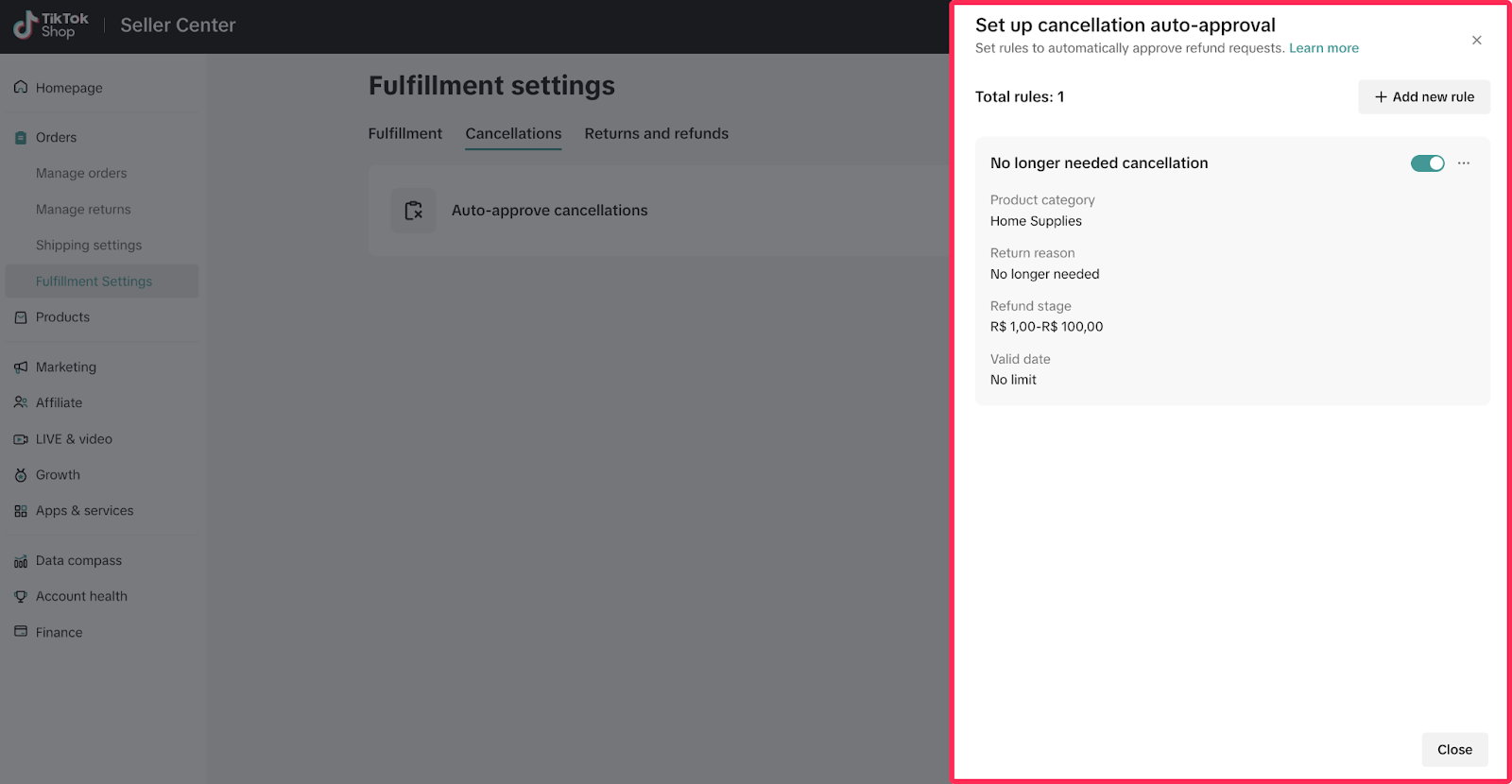
How to Edit or Delete Auto Rules
Sometimes, you may need to adjust your automation settings to update your rules as your store grows or your product changes.
If you want to adjust an existing rule:
1. Go to Fulfillment Settings, then open the Returns and Refunds or Cancellations tab.
2. Click the edit icon to access your list of rules.
3. Find the rule you want to change, click the three-dot icon (...), and choose Edit.
4. Make the changes you want (e.g. update price range or return reasons), then click Confirm to save.
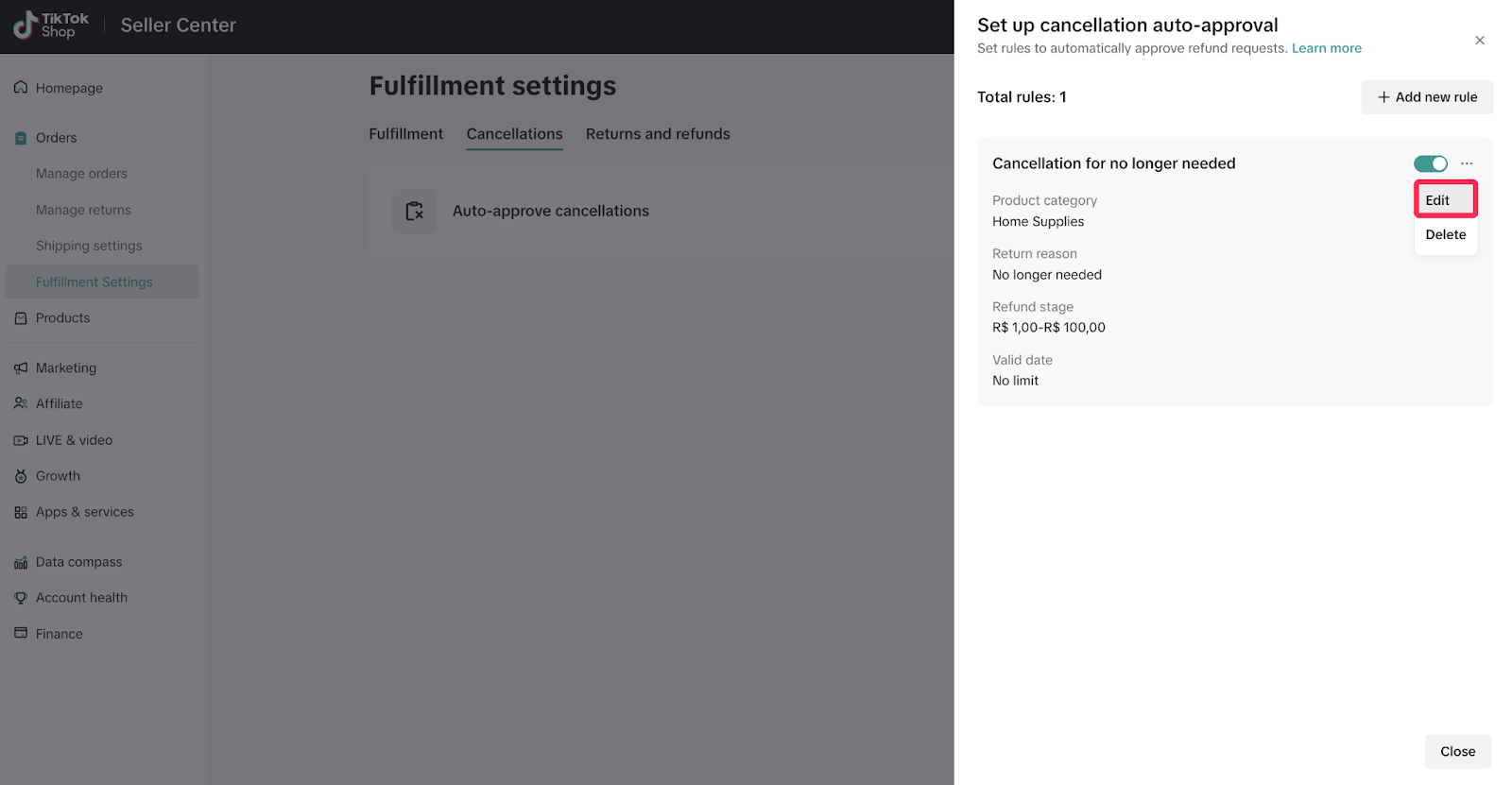
If you want to remove a rule completely:
1. Stay in the same Fulfillment Settings section.
2. Click the three-dot icon (...) next to the rule you want to delete.
3. Select Delete and confirm in the pop-up to remove the rule permanently.
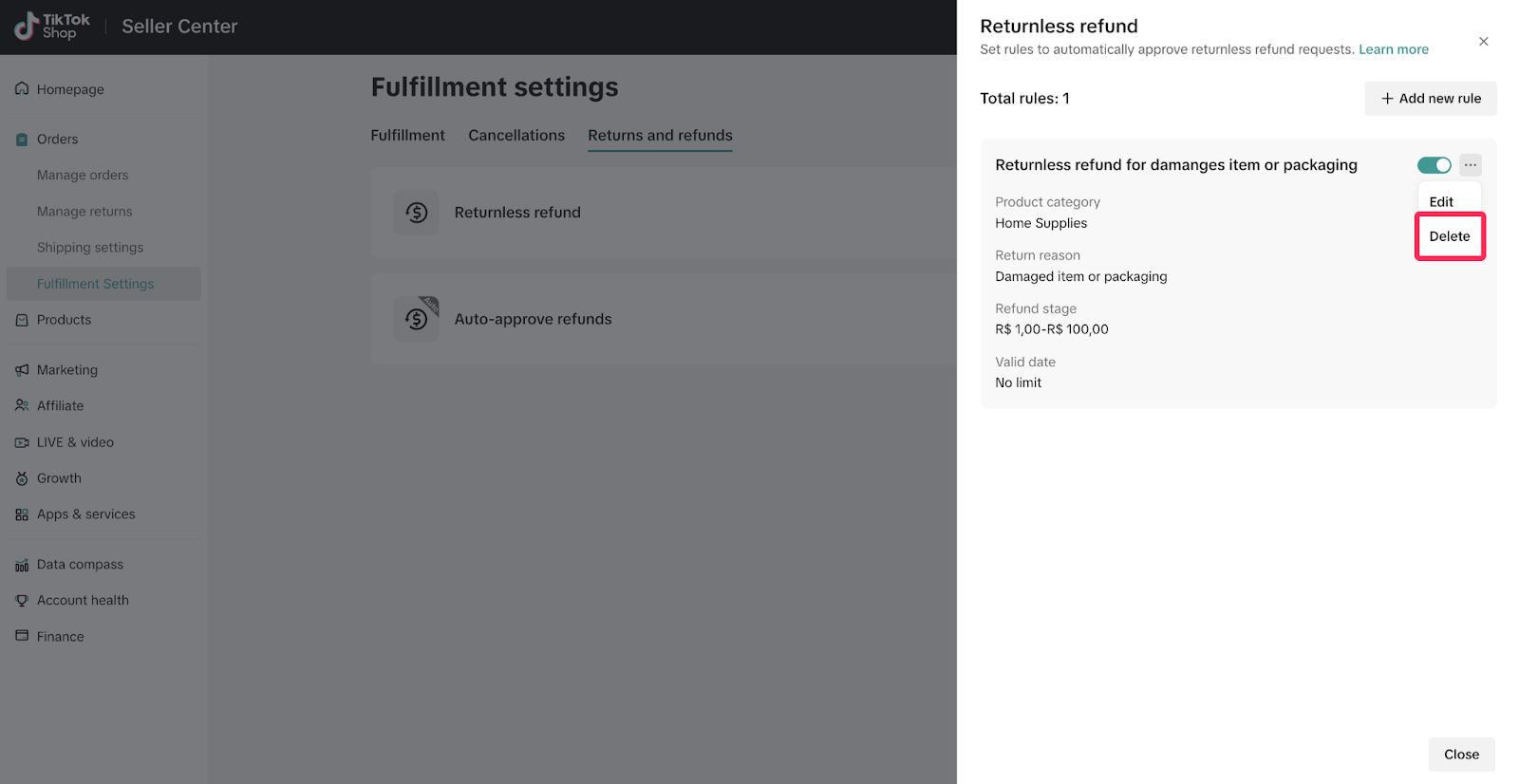
Automate What Matters, Focus on What Sells
Using TikTok Shop’s Auto Rule Settings is a smart way to reduce repetitive tasks and create a smoother experience for both you and your buyers. Just remember to start with low-value items and limited reasons, then scale gradually based on your store’s performance and return/refund trends.
If you’re using automation on TikTok Shop, don’t forget to pair it with BigSeller, a trusted multichannel management tool that helps you sync orders, track returns, and streamline your entire fulfillment process across Shopee, Lazada, and TikTok Shop. With BigSeller, you get centralised control over operations, especially useful when managing bulk returns or refunds triggered by auto rules.
Try BigSeller now for free! No commitment, just useful tools.
Follow our WhatsApp channel for the latest updates, selling tips, and marketplace news you can’t miss.